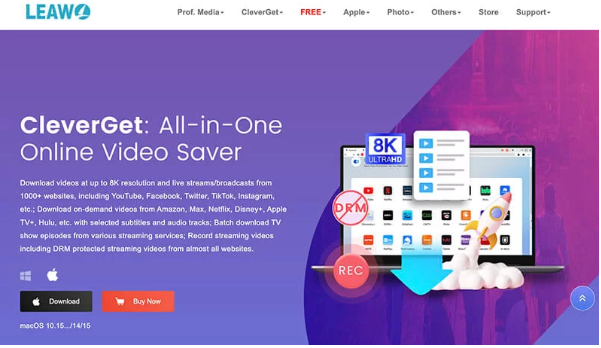TikTok has taken the world by storm with its engaging short-form videos. From comedy skits to tutorials and trending dances, there’s no shortage of content worth saving. But what if you want to download TikTok video clips for offline viewing, sharing, or editing?
This comprehensive guide explains how to download videos from TikTok using both official and advanced methods—covering Android, iPhone, iPad, and PC/Mac users. We’ll also show how to download TikTok videos without watermark using tools like CleverGet Video Downloader and CleverGet Recorder by Leawo.
Part 1. Official Method: Downloading TikTok Videos via the App or Website
TikTok provides a built-in option to save videos directly to your device. However, this feature has several limitations—such as watermarks and creator download restrictions. Let’s explore how the official method works on each platform.
1.1 On Android
Downloading TikTok videos on Android is simple and quick:
Steps to download TikTok videos on Android:
- Open the TikTok app on your Android phone.
- Locate the video you want to save.
- Tap the “Share” button on the right side of the screen.
- Select “Save video” (if the creator allows downloads).
Once saved, the video will automatically appear in your Gallery or Camera Roll under the TikTok folder.
Limitations:
- Not all videos can be downloaded—some creators disable the feature.
- Videos come with a TikTok watermark and the creator’s username.
- Editing, reposting, or transferring may be restricted due to copyright settings.
While the built-in feature is convenient, it’s not ideal if you want to download TikTok video without watermark or need higher-quality copies.
1.2 On iPhone / iPad (iOS)
TikTok also allows downloads on iOS, but the process can be slightly different and sometimes unreliable.
Steps to download TikTok videos on iPhone or iPad:
- Open the TikTok app and find the video you wish to save.
- Tap the “Share” icon.
- Choose “Save video” if the download option is available.
If the option isn’t available, you can use a third-party file management app like Total Files or a TikTok video download tool from the App Store.
Here’s how:
- Copy the TikTok video link (Share → Copy Link).
- Open your downloader app and paste the link into the download bar.
- Save the video to your Files or Photos app.
Note: Some downloaders may have limited success on iPads, and apps can occasionally crash or fail to fetch the video.
Limitations:
- Watermarks remain on the saved videos.
- You can’t download if the creator has disabled the option.
- Some third-party downloaders are unreliable or filled with ads.
1.3 On Windows / Mac (PC)
You can also download TikTok video clips directly from your browser on desktop.
Steps to download TikTok videos on PC:
- Open TikTok in your web browser (Chrome, Edge, or Safari).
- Find the video you want to download.
- Right-click on the video and select “Download video” (if available).
TikTok may also let you copy the video link and paste it into online downloaders such as StreamFab or other tools that support direct URL downloads.
Limitations:
- Many videos cannot be downloaded due to creator privacy settings.
- Saved videos will always include a watermark.
- Video resolution may be reduced.
- Batch or playlist downloads are not supported.
Summary of official method limitations:
- Not all videos are downloadable
- Watermark cannot be removed
- File formats and resolution are limited
- No batch or background downloading
If you want cleaner, watermark-free, or higher-quality downloads, you’ll need a more advanced solution.
Part 2. Advanced Methods: Downloading TikTok Videos That Can’t Be Saved Directly
When official options fail, third-party tools come to the rescue. Here are three reliable ways to download video from TikTok across devices—even if the creator has disabled the download feature.
2.1 Method 1: CleverGet Video Downloader (Windows/Mac)
If you’re looking for a powerful, all-in-one solution to download TikTok videos without watermark, CleverGet Video Downloader by Leawo is one of the best tools available.
Key Features:
- Download TikTok videos in up to 8K resolution.
- Save videos without watermark and in multiple formats (MP4, MKV, etc.).
- Supports downloads from TikTok, YouTube, Facebook, Instagram, and 1000+ other websites.
- Batch download and multi-threading for faster speeds.
- Works on both Windows and Mac.
How to use CleverGet Video Downloader:
- Download and install CleverGet Video Downloader on your computer.
- Copy the TikTok video URL from your browser or app.
- Paste the link into CleverGet’s search bar.
- Choose your preferred resolution and format.
- Click “Download” and wait for it to finish.
The video will be saved on your PC or Mac—completely watermark-free and ready to edit or share.
This is the most efficient and professional TikTok video download tool for creators, marketers, and casual users alike.
2.2 Method 2: TikTok Downloader Apps (Android/iOS)
If you’re using a mobile device, several apps let you download videos from TikTok easily.
Popular options:
- Video Downloader for TikTok (Android): Allows you to paste the TikTok link and download videos without watermark.
- SnapTik / SSSTikTok (iOS & Android): Free tools that process TikTok links online and provide a no-watermark version.
How to use:
- Open TikTok and copy the video link (Share → Copy Link).
- Open your downloader app or website (e.g., SnapTik).
- Paste the link and hit “Download”.
- Choose whether to download with or without watermark.
Note: Use only reputable tools to avoid malware and ensure safe downloads.
2.3 Method 3: Recording Tool (CleverGet Recorder)
If all else fails—such as when downloads are blocked—you can use a screen recording tool like CleverGet Recorder.
Why choose CleverGet Recorder:
- Capture any TikTok video or live stream in high resolution.
- Record with system audio and microphone simultaneously.
- Edit or trim the recording before saving.
- Works on Windows and Mac.
How to use CleverGet Recorder:
- Install and open CleverGet Recorder.
- Play the TikTok video you want to capture.
- Adjust recording area and audio settings.
- Click “Record” to capture the video in real time.
- Save the recorded video without any restrictions or watermarks.
This method guarantees that you can download TikTok video content even if all other download options are disabled.
Part 3. Conclusion
TikTok’s built-in download feature offers an easy way to save videos—but it comes with drawbacks like watermarks, reduced quality, and limited permissions. If you’re looking for a cleaner, more flexible way to download TikTok videos without watermark, third-party tools are your best bet.
For desktop users, CleverGet Video Downloader by Leawo provides a fast, reliable, and professional-grade solution that supports multiple websites and formats. Mobile users can use TikTok downloaders or online tools, while those who want to capture any on-screen video can rely on CleverGet Recorder.
Whether you want to save your favorite dance challenge, funny skit, or educational clip, these tools make how to download TikTok videos simple—on PC, Android, or iOS.