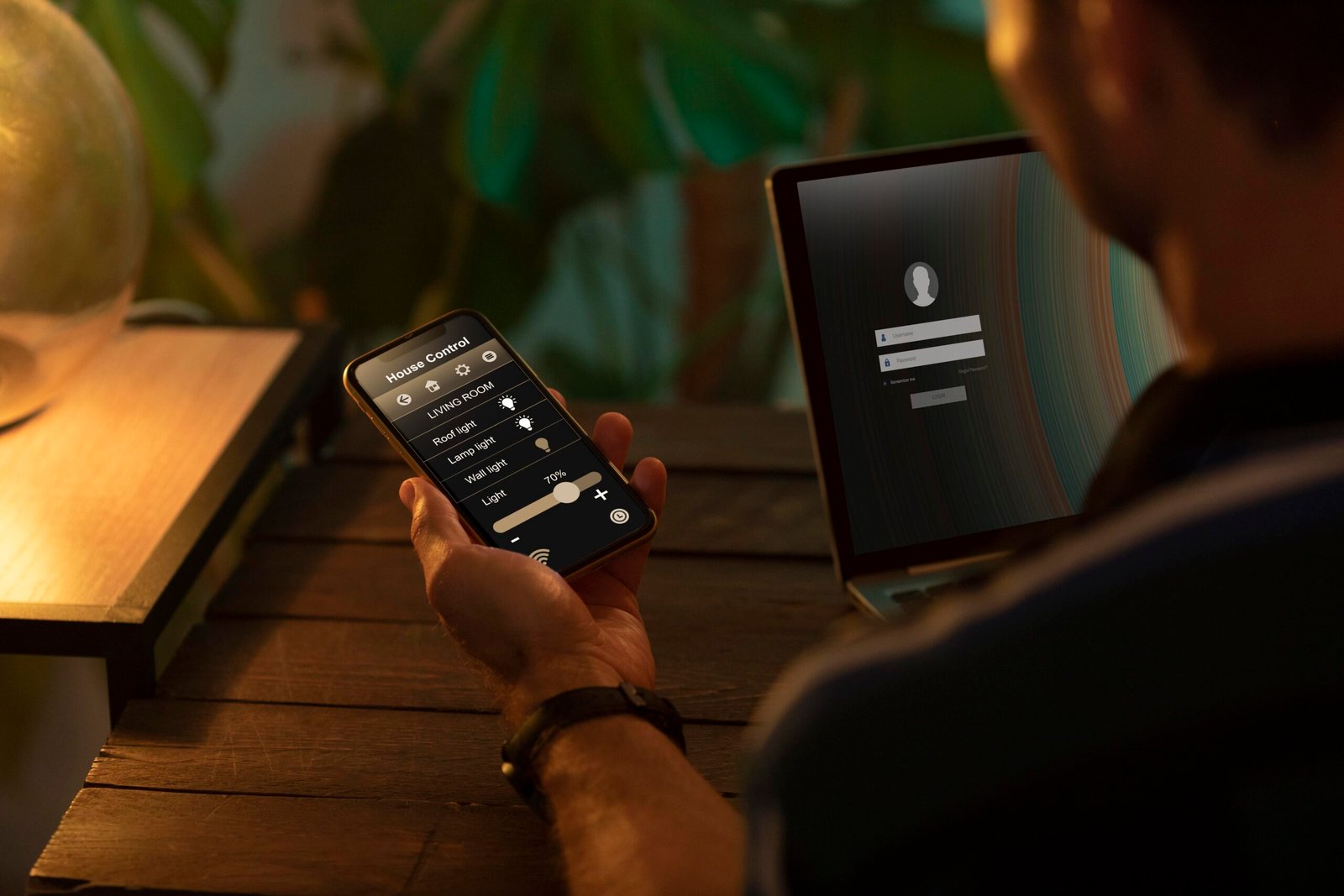Spotify is a go-to platform for music lovers, offering both free and premium plans with personalized playlists and top-notch audio quality. But sometimes, users may want to step away, whether it’s to reduce distractions, simplify digital life, or switch to another platform.
In this guide, we’ll walk you through how to delete your Spotify account, what happens afterward, and whether you really need to delete it or just cancel Premium.
Why Do People Delete Their Spotify Accounts?
Before moving ahead with deletion, it’s worth understanding why someone might want to delete their Spotify account:
- You’re no longer using the platform
- Switching to another music service like Apple Music or YouTube Musi
- Managing digital clutte
- Privacy concerns
- Reducing screen time and digital consumption
Remember, deleting an account is permanent; it erases all data, playlists, followers, and your username.
Want Spotify Features Without Paying?
If you’re only looking to avoid the monthly cost but still enjoy ad-free listening and other perks, consider trying a Spotify Premium APK version.
These modified versions allow you to experience Premium-like features, including unlimited skips and high-quality audio, without subscribing.
Just make sure you only use trusted APK sources to avoid malware or privacy issues.
What to Know Before Deleting Spotify
Deleting a Spotify account comes with permanent consequences. Be sure you’re ready for these changes:
- All your saved music, liked naats, and playlists will be gone
- You’ll lose access to your Spotify username and profile
- You won’t be able to sign in again with the same account
- If you have a Premium subscription, you must cancel it first
If you’re simply looking to save money, cancelling Spotify Premium might be a better option than full deletion.
How to Delete Spotify Account (Step-by-Step)
Spotify only allows you to delete an account via the web browser it can’t be done through the mobile app.
Step 1: Go to the Spotify Support Page
Visit: support.spotify.com
Log in using the account credentials for the profile you want to delete.
Step 2: Navigate to “Close Your Account”
Click on:
Account Help > Account Settings > Closing your account
Spotify will now give you two options:
- Cancel Premium
- Close Account
Choose “Close Account” to proceed.
Step 3: Confirm Your Account Details
Spotify will display the username and email of the account you’re deleting. Verify the details, then click “Continue.”
Step 4: Email Confirmation
Spotify will send a confirmation link to your email.
Click “Close My Account” in that email.
Note: This link will expire after 24 hours. If you don’t click it in time, the deletion process will not go through.
What Happens After Deletion?
After confirming deletion, here’s what you can expect:
- Your account is inaccessible and marked for permanent remove.
- After 7 days, it is completely deleted from Spotify’s servers
- You lose playlists, followers, and library data
- Your old username may not be reusable
However, within those 7 days, you can reactivate your account using a link from the confirmation email if you change your mind.
Final Thoughts
Knowing how to delete your Spotify account is important if you want to take full control of your digital life. Whether you’re leaving the platform temporarily or permanently, the process is simple but irreversible.
Make sure to weigh your options, and if you’re just trying to reduce costs or distractions, maybe downgrading to Spotify Free or using a Spotify APK version is a better fit.