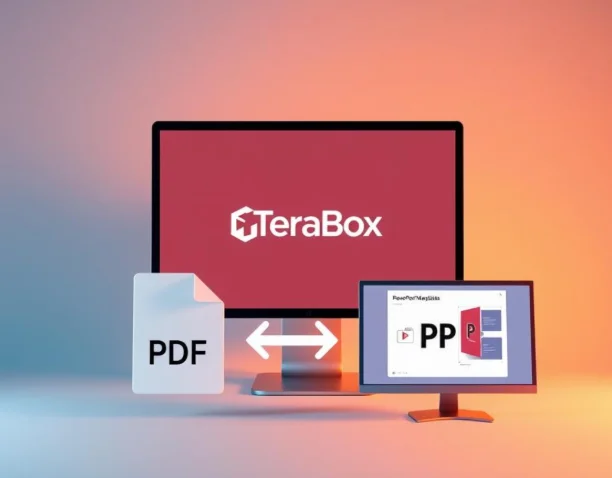Ever wondered how quickly you can turn a dense report into a ready-to-present deck? TeraBox AI PDF to PPT converter makes that change fast and friendly. This guide shows a clear five-step flow that even first-timers can follow.
Why try TeraBox AI? It offers browser-based speed, no software install, and secure handling of files. Many users praise instant results and automatic cleanup of uploads, so your materials stay safe while you get work done.
Key Takeaways
- Follow five simple steps to go from a static file to an editable presentation.
- TeraBox AI works in your browser with no installation required.
- AI creates an outline and a slide draft to save you time.
- Templates help keep slides visually consistent and readable.
- Files are handled securely with automatic cleanup and easy downloads.
Why Choose TeraBox AI for PDF to PowerPoint Conversion?
TeraBox AI packs fast, secure slide production into a browser tab so you can finish presentations in minutes.
Use the free online service and start working instantly. Uploads process quickly and the platform wipes uploaded files from object storage after one hour under a strict lifecycle rule.
The system delivers reliable conversion quality that preserves structure and reduces manual edits. Students, educators, and business teams worldwide trust this tool for fast, repeatable results.
- Browser-based access for instant ppt online editing.
- Rapid turnaround with consistent slide formatting.
- Clear terms and privacy practices that protect your files.
| Feature | Why it matters | Ideal for |
| No install | Start in seconds from any device | Students and busy professionals |
| Fast processing | Less manual rework, more time for refinement | Presentations with tight deadlines |
| Short-lived storage | Files removed after one hour for better privacy | Confidential classwork and proposals |
| Free online access | No hidden fees, transparent terms | Casual users and teams testing tools |
Ready to try? Start a free pdf conversion now and see how an AI-first approach moves your content into a polished PowerPoint deck in your browser.
How to Convert a PDF to PPT with AI Online?
To get a slide-ready outline fast, add your document and let the AI parse its structure. The steps are simple and run entirely in your browser. No software install is needed.
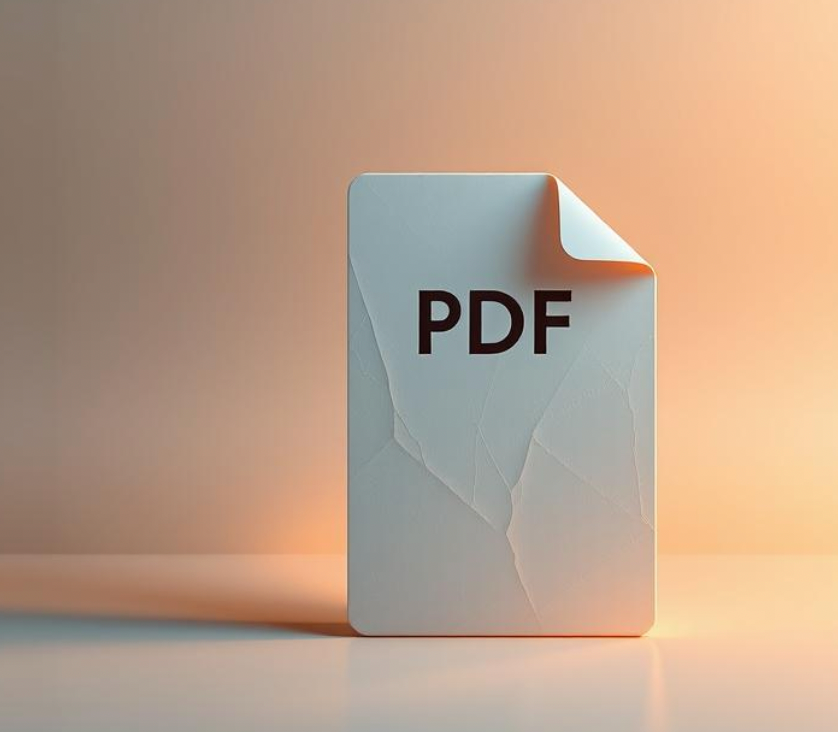
Upload Your PDF File: Drag, drop, or select from your device
Drop pdf into the upload area or click the main upload button to select pdf from your device. This AI PDF to PPT converter detects the file and queues it for processing in seconds.
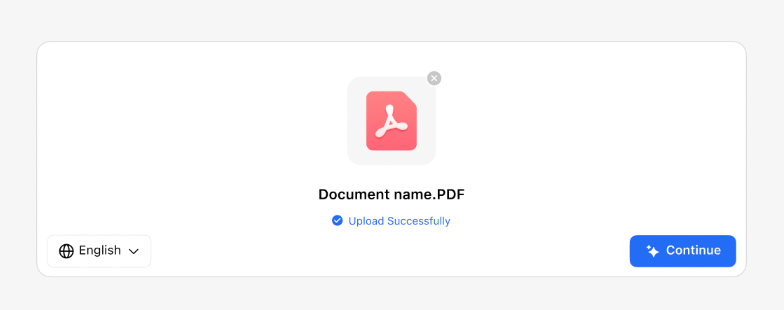
Generate an Outline: Turn PDFs into ready-to-edit slide structure
Click the Continue convert button and watch AI scan headings, sections, and key points. You get a logical slide map you can edit immediately.
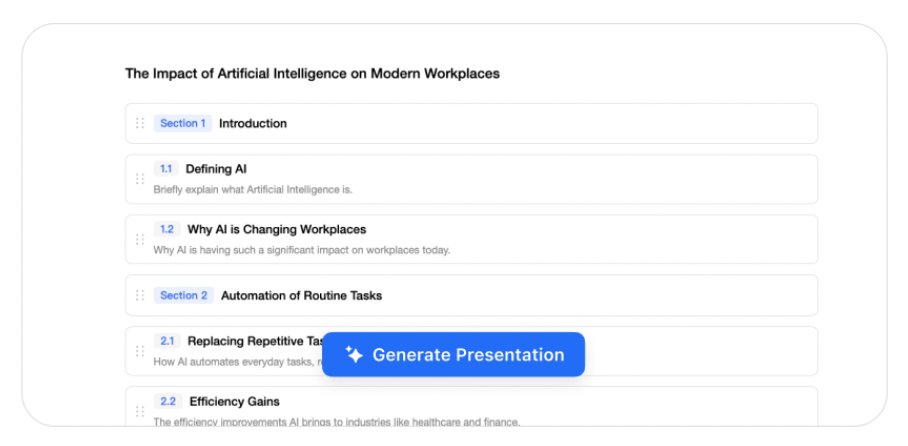
Pick a PPT Template: Apply designs for instant, AI-built slides
Choose a style that matches your message. The tool applies layouts, fonts, and colors so your ppt looks professional right away.
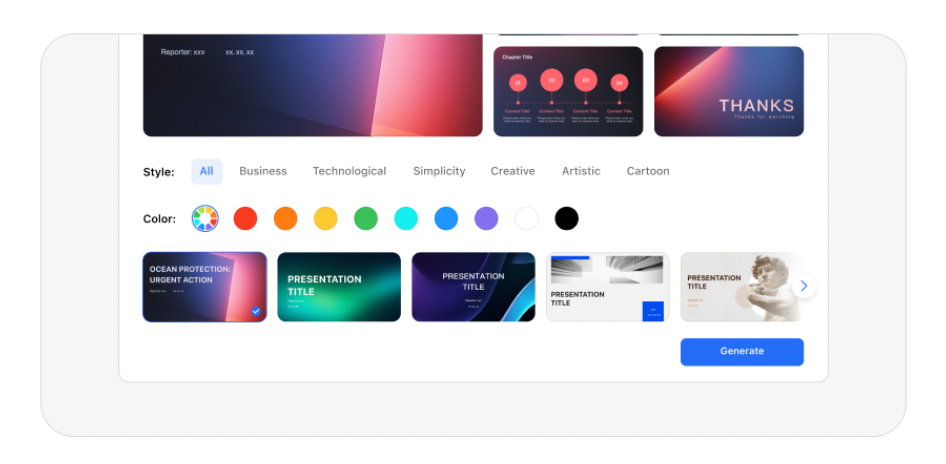
Edit Your Slide Draft: Refine text, images, and layout
Review each slide, shorten paragraphs, swap images, and use on-screen controls to tweak spacing and contrast. Use the button controls to adjust charts or bullets.

Download Your PPT: Save to TeraBox or download directly
When ready, export and save to TeraBox or click download. Open the saved ppt and do a quick check for fonts, links, and page breaks.
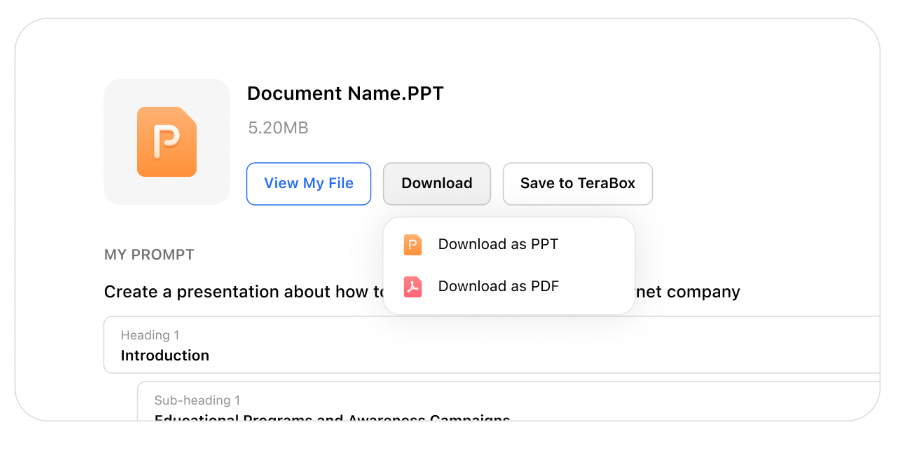
Key Benefits: Fast, Secure, and Free Online PDF PPT Converter
TeraBox AI turns long documents into share-ready slides in minutes, saving hours of manual work.
Fast results without installs — AI handles structure and layout in your browser. This free pdf workflow speeds up editing and helps meet tight deadlines.
Quick, AI-powered conversion
Start in seconds and get a slide outline automatically. The guided five-step flow keeps the process simple and predictable.
Secure file handling
Uploads live briefly in object storage and are wiped under strict lifecycle terms after one hour. That reduces exposure of pdf files and protects sensitive content.
Completely online and flexible
Use the free online tool without sign-ups. Save your deck in TeraBox or download a ready ppt for offline use.
- Speed that matters: fast conversion saves time for edits and rehearsals.
- Privacy-first: short-lived storage and clear terms build trust.
- Free access: professional features without surprise fees.
- Reliable output: thousands trust this pdf PowerPoint process for classwork and pitches.
| Benefit | Why it helps | Ideal use |
| Fast AI conversion | Cuts manual formatting time | Deadlines and meetings |
| Secure storage | Files auto-delete after one hour | Confidential reports |
| Free online access | No installs, no hidden fees | Students and teams |
Who It’s For: Students, Educators, and Business Teams

A quick, browser-based workflow helps students and teams turn long documents into focused slide decks in minutes.
Students can turn research documents into clear slides for class. This saves prep time and keeps citations intact in the PowerPoint deck.
Educators can move reading packets and handouts into concise slides that support lectures, flipped lessons, and online teaching.
Sales and marketing teams can turn files like proposals and case studies into client-ready slides fast. That speeds pitching cycles and keeps brand style consistent.
Project managers and analysts benefit too. Long reports and data-packed pdfs become structured slides that highlight timelines and key charts without rebuilding content.
HR, legal, and operations teams use the tool for onboarding, briefings, and compliance training. Keeping final decks in shared storage helps with version control.
Who should use this converter? Anyone who needs to convert files between formats, collaborate quickly, and present with confidence will find a browser-based tool fits daily workflows.
| Audience | Common use | Benefit |
| Students | Research papers and essays | Faster prep, preserved citations |
| Educators | Course packets and lectures | Concise outlines for teaching |
| Sales & Marketing | Proposals and case studies | Client-ready, brand-consistent slides |
| Project Teams | Reports and status updates | Clear timelines and milestones |
Pro Tips to Get a Polished PDF PowerPoint
Small layout and wording changes turn an automated draft into a confident, audience-ready deck.
Choose the right template for your audience and brand. Start with a clean layout that matches tone. A simple, readable design reduces edits after you convert and keeps attention on your main message.
Optimize images and text for clarity across devices. Replace low-res visuals, standardize aspect ratios, and keep lines short. Increase font sizes for legibility in meeting apps and on phones.
Use AI outlines to reorganize long PDFs into concise slides
Let AI split long sections into focused slides. Move supporting details into speaker notes so each slide highlights a clear headline.
- Start with the audience: match template to tone and brand.
- Tighten text: trim paragraphs and boost font size for readability.
- Optimize images: swap blurry files and add captions or alt text.
- Standardize styles: use master slides so updates apply across the deck.
- Validate flow: rehearse and split dense lists into separate slides.
Final check: Confirm charts and tables read well on small screens and use high-contrast palettes. These small fixes make a big difference after the conversion step.
Conclusion
Wrap up your workflow by turning long documents into clear, presentable slides in minutes.
Upload your pdf file, click Continue to generate an outline, pick a template, edit the draft, and download the finished ppt to TeraBox or directly. This simple flow makes conversion fast and predictable.
Use a modern online converter on any device and avoid installs. The quick conversion saves hours when working with dense pdfs and word-heavy files.
Try TeraBox AI now: move a file from reading mode into a polished, converted PowerPoint in few steps. Do a brief final pass, press the export button if needed, and share your deck for meetings or class with confidence.
FAQ
How do I turn a PDF document into a PowerPoint using TeraBox AI?
Upload your file by dragging it in, selecting it from your device, or choosing from cloud storage. The AI creates an outline and builds editable slides. Pick a template, tweak text and images, then save or download the finished presentation.
Is TeraBox AI safe for handling sensitive documents?
Yes. Files are processed with modern security measures and temporary storage. For highly confidential material, follow your organization’s data policy and use encrypted storage.
Do I need to install software to use the online tool?
No installation is required. The service runs in your browser, so you can upload, edit, and download presentations on desktop or mobile without extra apps.
What file types are supported for upload?
Most standard document and image formats work. Use common files saved on your device or in cloud storage for best compatibility.
Are there ready-made slide themes I can apply?
Yes. Choose from a set of professional templates to match your brand or audience. Templates speed up styling and ensure consistent visuals.
How accurate is the AI at creating an outline for long documents?
The AI summarizes sections into concise slide headings and bullet points. For lengthy or complex texts, review and reorganize the outline to suit your message.
Can I edit the generated slides before downloading?
Absolutely. Text, images, and layout can be adjusted in the editor so the final presentation meets your standards.
How fast will I get my presentation back?
Most files process within seconds to a few minutes, depending on size and complexity. Smaller documents yield quicker results.
Will the converted slides keep my fonts and styling?
Common fonts and basic styling are preserved. If your original uses uncommon fonts, the editor will suggest close matches you can change manually.
What should I do if images look blurry after conversion?
Replace low-resolution images with higher-quality originals or use the editor’s image enhancement tools. Optimized images improve clarity on all devices.
Are there tips for getting the best AI-generated slides?
Start with a well-structured document, pick a fitting template, and use the AI outline to trim long sections into concise bullets. Review slides on both desktop and mobile for consistency.
How do I download or save my final presentation?
Use the download button to save a PowerPoint file to your device, or save it to your TeraBox account for cloud access and future edits.